Chain is one of the simplest things you can create using Inkscape. What is most amazing is that it can look exactly like a real one we are used to wearing. And once you know how to make this chain you will be able to create a whole lot of jewelry graphics such as bracelet, necklace and earrings. You will be also able to make beautiful frames. Here we will make a bracelet.
Step 1: Choose the rectangle icon. Draw one using width: 161.429, height: 81.429 and Rx: 14.240.
Step2: Duplicate the rectangle using Ctrl and D or by right clicking and then choosing duplicate.
Step 3: For this duplicate, choose a color of your choice.
Step 4: Shrink this duplicate and put it in the middle of the original rectangle.
Step 5: Select both the rectangles by dragging your mouse cursor over them.
Step6: Choose from top menu object to path and then difference. What you will get now is a hollow rectangle.
Step7: Go back to rectangle icon you used from the left before. Draw another box with width: 95.714, height: 30.000 and Rx: 11.064. Drag it to the right side of the first rectangle as shown below.
Step8: Select both the items and from Path choose Union.
Step9: Now we shrink the size of our drawing to width: 84.285 and height: 41.430 and go Path>Object to Path. You can now use it for making any jewelry. Here we will make a bracelet.
Step10: Choose circle icon from the left menu. In shortcut, you can also press F5. Draw a circle. Keep its width: 654.429 and height: 648.714. The one drawn here is kept in red color because of better visibility. Once you draw the circle select it and then choose Path>Object to Path.
Step11: Go back to the first chain portion and rotate it 90 degree clockwise.
Step12: Raise it to the top. That would be object>Raise to top.
Step13: Select both the items and then go to Extensions>Generate from Path>Scatter.
Step14: Now you will have scatter box. Here for space between the lines choose -1.4. Next click Apply and then Close. Our bracelet is partially complete. We don’t need the circle standing behind it. So we delete it.
Step 15: Select the first chain piece and then from Fill and Stroke box choose any yellow color. Here we go for dbaf15ff. This will change the color of our bracelet also.
Step 16: Now go to stroke paint to choose a darker shade of the first yellow color. For this one, we have 9d631cff.
Step 17: Select the bracelet by clicking it and duplicate it.
Step 18: Keep the piece selected and then go Filters>Ridges>Thin Membrane.
The bracelet is now fully complete.

















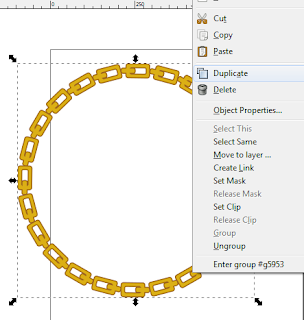












No comments:
Write comments